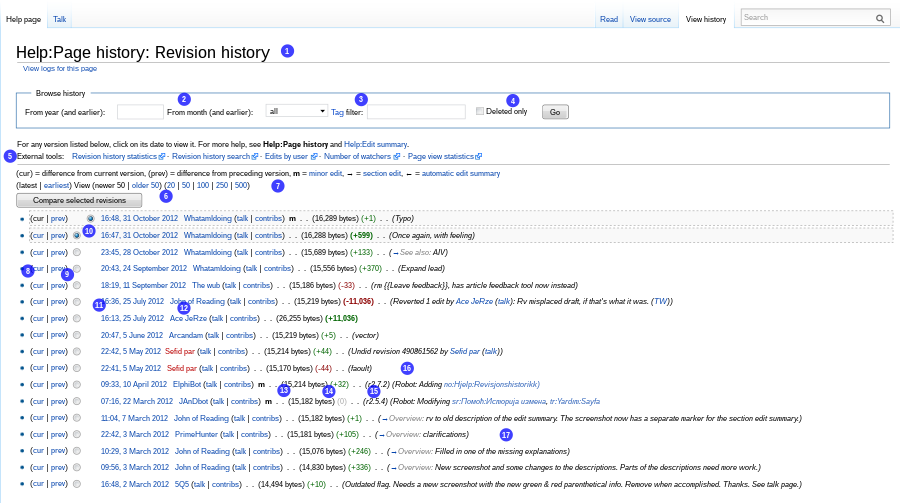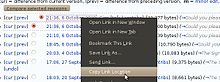Help:Page history
This help page is a how-to guide. It details processes or procedures of some aspect(s) of Wikipedia's norms and practices. It is not one of Wikipedia's policies or guidelines, as it has not been thoroughly vetted by the community. |
| This help page needs to be updated. Please update this help page to reflect recent events or newly available information. Relevant discussion may be found on the talk page. |

A page history shows the order in which changes were made to any editable Wikipedia page, the difference between any two versions, and a menu of special external tools. A page history is sometimes called revision history or edit history.
You can view a page's history by clicking the "View history" tab at the top of the associated page (pictured right).
The page history contains a list of the page's previous revisions, including the date and time—in UTC by default—of each edit, the username or IP address of the user who made the change, and an optional edit summary that briefly describes or explains the change. For example, the page history for this help page shows that it was first created on September 20, 2004, and that it has been changed more than 500 times since then.
Using a history page
Overview
On a history page:
- All past changes to the page in question are listed in reverse-chronological order.
- To view a specific version, click a date.
- To compare an old version with the current version, go to the old version, click cur.
- To compare a version with its predecessor, click prev.
- To compare two specific versions, click the left-column radio button of the older version and the right-column radio button of the newer version, and then click the "Compare selected versions" button.
- To undo (revert) your own or someone else's edit, click the "undo" link. See Wikipedia:Undo for more information.
Below is a detailed example of a page history using the default skin:
Edits are shown from newest to oldest. Each edit takes up one line which shows; time & date, the contributor's username or IP address and the edit summary, as well as other diagnostic information. Let's look at some of the functions of this page:
- The "View history" tab is highlighted and "Revision history" is appended to the page name. Notice that you can't make wikilinks to this extended page name – to make a link to the history page, copy the URL from the browser address bar when viewing the history page, and paste it between single square brackets (external link format) to make the link. {{History}} can also be used.
- The year and month fields allow a quick jump when the page has many revisions. After entering a year and/or selecting a month, click the "Go" button to the right.
- The "Tag filter" restricts the display to show only those edits that have been tagged by an edit filter. For example, "references removed" may be entered here. After entering a tag name, click the "Go" button to the right.
- The "Deleted only" checkbox is only shown to administrators and others with the
deletedhistoryuser right. It displays RevisionDeleted edits. - A line of links to external tools.[note 1] The available tools vary between wikis. The line is made by MediaWiki:Histlegend which can be edited by administrators.
- These links take you to the most recent edits (latest), oldest edits (earliest) or the next or previous page of edits (newer n / older n). Note that the black text in brackets will become links, when applicable.
- The blue numbers list the number of edits displayed on a page - 20, 50, 100, 250 or 500. A higher number increases the length of a page but reduces the number of pages. The number you select replaces n in the links to the previous or next pages e.g. (newer 100 / older 100).
- (cur) takes you to a diff page, showing the difference between that edit and the current version. The current revision appears below the changes, so you can see how the page is now rendered.
- (prev) takes you to a diff page showing the changes between that edit and the previous version. The most recent version (the one on the same line as the "prev" you clicked on) appears below the changes, so you can see how the page was rendered.
- The two columns of radio buttons can be used to select any two versions on the page. The current selection is marked by a special background. The two most recent versions are selected by default when you first view the history (that is why they appear framed and have a different background, see horizontal area below 4). Let's say you want to compare the versions corresponding to numbers 10 & 11 on the image. First, click the left radio button next to number 11. The right column of buttons will then fill as far as number 11. Then click the right button next to number 10. Finally click Compare selected versions. This takes you to a diff page showing the changes between the two versions. The most recent version (in this case number 10) appears below the changes, so you can see how the page was rendered.
- This gives the time and date of the edit. The time is UTC by default at the English Wikipedia. Registered users can choose date format and time zone at Special:Preferences#mw-prefsection-rendering. The date and time contains a link to that version of the page. Thus the first line links to the version that was current at the time of loading this revision history, and therefore the result may differ from that of following the link on the page margin to the current version. Even if the page has not changed in the meantime, the message with id 'Revision-info' (talk) appears.
- The username or IP of the contributor appears here.
- m stands for minor edit.
- The size of the page in bytes (roughly corresponding to characters)
- The difference in size between this revision and the previous revision. A green number with a plus sign (+1,864) indicates that the edit added this number of bytes (roughly corresponding to characters) to the page, while a red number with a minus sign (-29) indicates removal. See more at Wikipedia:Added or removed characters.
- This is the edit summary. It is the text the user wrote in the edit summary box (below the edit box).
- This edit summary begins with an arrow link and grey text. This means the user has only edited a section of the page (named in the grey text). This text is automatically added when you edit a section. The arrow links to that section of the current version of the page, and not the version where the arrow was clicked. A standard edit summary can be added by the user. This appears in black text.
Not shown in this example: some edits may be automatically tagged by the abuse filter (example: (Tag: references removed)); any tags applied appear after the edit summary. Tags cannot be added or removed manually, and are intended to help editors identify potential problem edits for examination; they do not prove that an edit is problematic.
Also not shown in this example: you can thank a user for their edit by clicking the Thank button. see Wikipedia:Notifications/Thanks.
It is possible to restore an old version of a page by following the link to that version, clicking "edit" and then saving. This should be done with caution, as it means that all changes made to the page since the time of that version will be undone.
In rare cases, all or part of a page history entry may be shown in grey, struck out by a horizontal line. This indicates that information has been hidden from public view by an administrator. See Revision deletion and Oversight for more on this.
Searching and exporting histories
The history page contains a link "Find addition/removal". This links to Wikiblame, a tool for searching the entire history of a given page.
Another useful tool is the Special:Export page, which is used to produce an XML file with the wikitext of the current and (optionally) all old versions of one or more specified pages, with date, time, user name, and edit summary. How the XML file is displayed depends on the browser (it can also be saved locally for later searching and analysis). For more information on this feature, see Help:Export.
The following may also be useful:
- https://xtools.wmflabs.org/articleinfo/index.php? – a tool to sort the page history by editor and count the number of edits for each editor (works for most Wikimedia sites; can also be downloaded for adaptation to other MediaWiki sites).
- Wikipedia:Usemod article histories – information on retrieving page histories from before January 2002.
- meta:Community Tech/Who Wrote That tool – a tool to highlight contributions by each editor on a page
Some page histories (such as User talk:Jimbo Wales) are very long, so that paging back even 500 results at a time cannot practically reach a date from several years ago. It is possible to simply change the date (YYYYMMDD) in the URL in these cases ( http://en.wikipedia.org/w/index.php?title=User_talk:Jimbo_Wales&offset=20061215142129&action=history, for example) to get a listing of results going back from that date.
Web feeds
A link to an Atom web feed for the history of a page is available from the lefthand Toolbox. This gives the diffs of the last 10 edits, each with a link to the ordinary, full diff page. Depending on the browser there may be possibilities such as sorting by author.
An RSS version of the feed can be obtained by assigning to "feed" (one of the parameters to index.php available for a history page) the value "rss", i.e., by replacing "&feed=atom" with "&feed=rss" in the Atom feed link.
Related issues
Moved and deleted pages
When a page is moved (renamed), the entire edit history of the article, before and after the move, is shown. The old title becomes a redirect and loses its edit history.
To view a history of only moves and no other edits, go to special:log/move and input the name of the article in the "target" field.
If instead of a move, the entire content was cut and pasted into a new substitute article, the page history gets spread across two articles. The histories can be merged in this case.
When two pages are merged, typically one becomes a redirect. In this case the revision history of the redirect is kept.
When a page is deleted, its revision history remains in the database and can be retrieved by an administrator, who can also undelete the page (see Wikipedia:Viewing and restoring deleted pages).
Administrators can also remove selected revisions from a page history, for example if they contain defamatory text. For details, see Selective deletion.
Image histories
An "image" (in the broad sense of an uploaded file) can be edited, or, more generally, be replaced by a different image, by uploading a new image file with the same name. Again all versions are kept. The image history listing forms part of the image description page, which appears when clicking on the image. The image history consists of this and the old versions themselves.
Images which have been deleted from their source are not available to non-administrators (not to be confused with images removed from an article but not from their source), so the only record available is the upload log, deletion log and possibly the "votes for deletion" archive. Only administrators can restore a deleted image without uploading it again.
Linking to a specific version of a page
It is sometimes useful to link to a specific version of an article - this is called a "permanent link". For example, one might have done a review of a Wikipedia article and want to indicate which particular version was reviewed.
A permanent link to the current version of an article is normally available from the sidebar, under Toolbox -> Permanent link. For other namespaces, or if the version to be linked to is not the current version, use the page's History tab to navigate to the specific version required. The URL here will be suitable for use to permanently reference this version, and can usually be obtained from the browser's location bar. (See also URLs of Wikipedia pages.) To make a permalink for use within the English Wikipedia, use Template:Oldid2.
A permalink does not necessarily reproduce the historical version of the page as it originally appeared. This is because images, templates (transcluded text and images), and time-based variables (such as CURRENTTIME) may have changed in the interim; they appear in their current state, not their historical state. Only the on-page text of the article (the wikitext that one sees when clicking 'Edit') is preserved perfectly.
It is possible to capture a visual snapshot of the current version of a page by making a web mirror: Copy the HTML file of the page, along with any auxiliary files, such as Cascading Style Sheets and image files. Help:Downloading pages lists other ways to preserve a page.
Copyright status of old page revisions
Wikipedia does not give legal advice.
Those wishing to make use of historical versions of articles should be aware that some of the history may be problematic.
As noted at the end of each history revision, in the text at MediaWiki:history copyright, the page histories may contain material that is incompatible with our license. Although all contributions are supposed to be compatible with CC BY-SA (except limited, clearly marked fair use material in accordance with our non-free content policy), it is possible that a user has inserted something to which they did not have rights to license or which exceeds fair use. The Wikipedia volunteer community has a general policy of removing such copyright problems from publication when they are discovered (see copyright problems), but does not have a general policy of always deleting all such material from the history, particularly if the edit is made to an existing article rather than a new one. In the event of a DMCA takedown notice, the Wikimedia Foundation may remove violating versions from the page history. In other cases, the version may be kept to allow proper tracking of authors and demonstrate compliance with all legal requirements. As the Wikimedia Foundation is a not-for-profit company, the volunteer community believes this to be fair use. However, not all versions in a page history are necessarily available under the CC BY-SA.
Very old revisions
Revision history for most pages prior to 2001 is not available.
See also
| This page is referenced in the Wikipedia Glossary. |
- Template:Oldid2, link to an old version of a page
- Template:Cross-wiki language oldid, link to an old version of a page in Wikibooks, Wikinews, Wikiquote, Wikisource, Wikiversity, or Wiktionary in any language
- Template:Cross-wiki oldid, link to an old version of a page in MediaWiki, Meta-Wiki, Wikibooks, Wikimedia Foundation, Wikimedia Incubator, Wikinews, Wikiquote, Wikisource, Wikiversity, or Wiktionary
- Help:Diff
- Help:User contributions
- Watch this video "Using the "view history" tab on Wikipedia" instructional video by Pete Forsyth from a WP course
- Wiki RePlay: A javascript tool to visualize diff's in Wikipedia. Enter the name of the page in the "page". There is a slider showing the revisions, click on one of the bars in the zoomed in version of the revisions to start the playback
- Wikipedia:Help_desk/Archives/2018 April 16#Tech problem in history pages
Notes
- ^ Shown in the screenshot, above, are:
Find addition/removal(Wikiblame, allows you to find the person who wrote or deleted a given passage of text),Find edits by user(find all the edits a particular user made to the page),Page statistics(lists all people who have edited the page, from most contributions made to least; a graph of when edits were made; and other statistics.),Pageviews(shows a graph of how many people accessed the page over time and reports how many people have the page on their watchlist),Fix dead links(offers tools to analyze web pages and fix links).